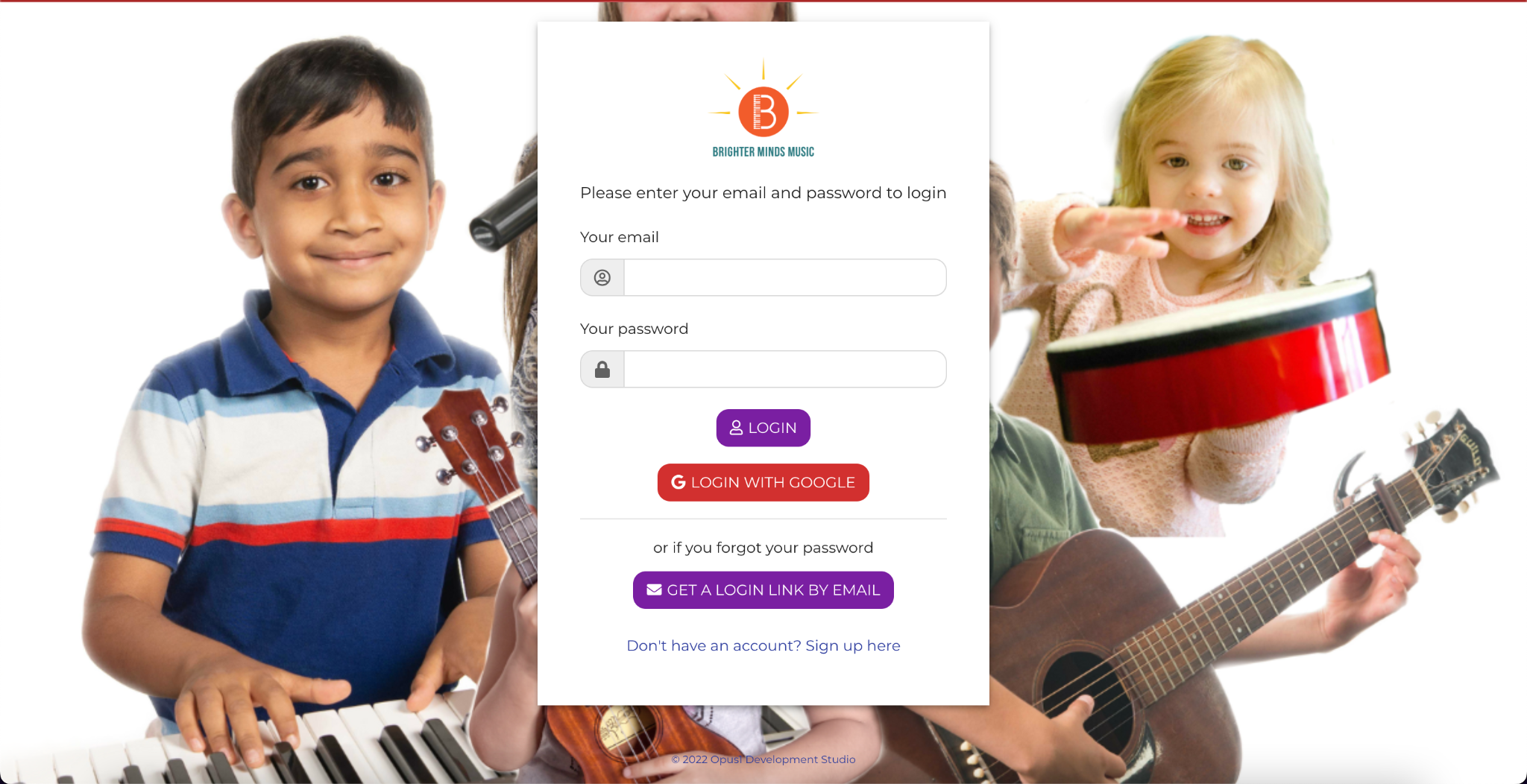Cancel / Reschedule Lessons
See below for detailed instructions how to cancel lessons and book make-up lessons.
It’s easy to cancel and book make-up lessons online! Log in to your account
Do you prefer to contact us instead of logging in? No problem. Our office team can help you with whatever you need. We strive to have the best customer service around, and have office staff available six days a week to answer your questions.
Please call / text: 651-263-9475 or
email: info@BrighterMindsMusic.com
HOW TO CANCEL SINGLE LESSONS online
1. Go to https://brightermindsmusic.opus1.io/login
2. Enter your email address. Note that account managers (e.g. parents and caregivers) can access their dependents' accounts without a separate login.
3. Enter password. If you use gmail, you can simply click Login with Google. Otherwise, enter your email address then click Get Login Link Via Email. You will then receive a temporary login link to your inbox. This login link is valid for 30 minutes and allows you to bypass the login page.
4. Select Student. If you are an “Account Manager” (i.e. parent), click on the “Dependents” (i.e. children) initials you would like to view.
5. View the upcoming schedule on the left side of the screen.
6. Choose the appointment you wish to cancel
7. Select “cancel” button.
8. Agree to the cancellation policies
9. If you are cancelling your lesson with a 24-hour notice, a Make-Up Pass will be automatically issued to your account.
HOW TO schedule make-up lessons online
1. Go to https://brightermindsmusic.opus1.io/login
2. Enter your email address. Note that account managers (e.g. parents and caregivers) can access their dependents' accounts without a separate login.
3. Enter password. If you use gmail, you can simply click Login with Google. Otherwise, enter your email address then click Get Login Link Via Email. You will then receive a temporary login link to your inbox. This login link is valid for 30 minutes and allows you to bypass the login page.
4. Select student you wish to use make up passes. If you are an “Account Manager” (i.e. parent), click on the “Dependents” (i.e. children) initials you would like to view.
5. View the make-up passes that are available on the right side of the screen.
6. Click “use” to schedule your make-up pass.
Want to schedule a different service? If you would like to use your make-up pass for a different service (e.g. drum lesson instead of a piano lesson), just contact the office and we can help you exchange your current make-up pass service for another instrument.
7. Follow prompts to book your Make-Up Lesson
Do you prefer to contact us instead of logging in? No problem. Our office team can help you with whatever you need. We strive to have the best customer service around, and have office staff available six days a week to answer your questions.
Please call / text: 651-263-9475 or
email: info@BrighterMindsMusic.com